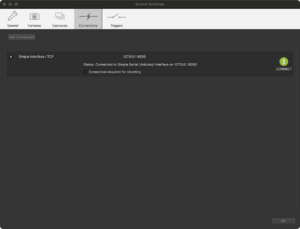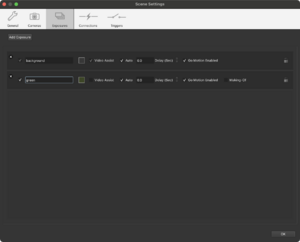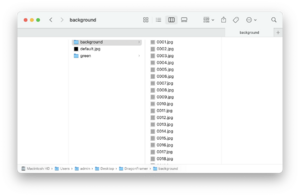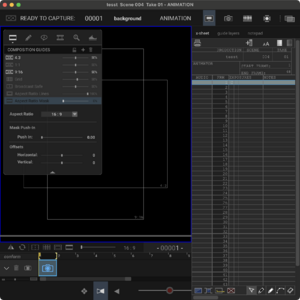DragonFramer
DragonFramer is a tool which helps you to create a dynamic Background for your Stop-Motion project using a screen.
| Connection:
• Make sure DragonFramer is running. • Open a Dragon Frame Scene • In the header menu bar go to: Scene > Connections • Add a new Connection and choose: Simple Interface / TCP • Enter the target address: 127.0.0.1:8000 • Click connect. The Button turns green when the connection is established. | |
| Exposure:
• You can set a Background per Exposure Set. This is helpful if you need an additional Green Screen or Black Screen • In the header menu bar go to: Scene > Exposure • Add one Exposure set per Background and name them accordingly • The Delay setting becomes important when you have additional DMX Lights Setting the Delay to at least 1 second helps to avoid misstakes | |
| Images:
• To use your Image Sequence create a Base Folder. • In here create one folder per Exposure Set and use the same Name as in Dragon Frame • In the Folder you should have your Images as JPG Sequence • name them as follows: 0001.jpg 0002.jpg ... 0999.jpg • If DragonFramer does not find a Sequence it searches for a Fall Back Image "default.jpg" in the Background Folder if it does not find that either DragonFramer searches for a default.jpg in the Base Folder • In the Header Menu from DragonFramer go to Edit > File Path and set the Base Folder • Place the Image Viewer on your Background Screen and toggle Full Screen Mode | |
| Test:
• If everything is set up correctly you should see your Exposures in the Frame Bar. • When you take a Photo DragonFramer will take one Image per Exposure Set and sets the desired background • To sync DragonFramer you have to capture one frame that you can delete afterwards |